Working with Contract Vendor Payrolls
In this Topic
A payroll is a vendor’s reporting of wages paid to employees for work on a specific agency contract during a given period of time. For each employee, the hours worked on each day for a given labor classification on a specific project must be reported. This is not a vendor's payroll system for payment and payroll tax deduction purposes, but instead it is a record based on the output from a vendor's payroll system.
A contract payroll must be checked and approved at several levels before it can receive final approval by the transportation agency. A payroll goes through a sequence of steps or phases, and it can move back and forth between them. The Certified Payroll Status component is used to track the payroll life cycle.
Workflow with External Access for Prime Contractors
The following diagram illustrates the payroll process for agencies that include external access for prime contractors:
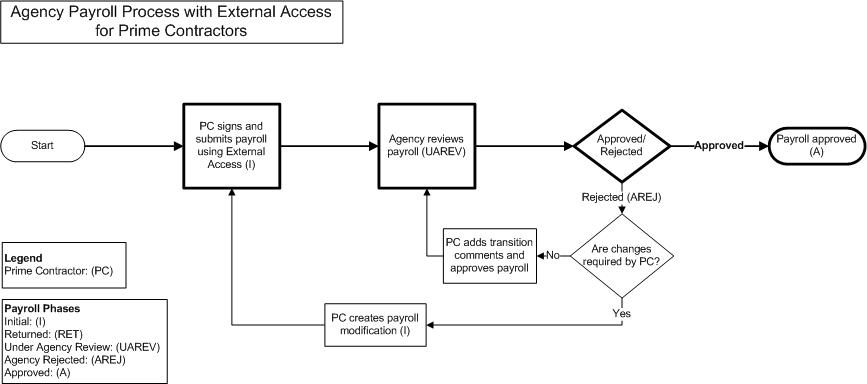
When an agency uses external access for prime contractors, payrolls can progress through the system by using the following phases.
Initial
Payroll information is initially entered by prime contractors either through direct data entry or by importing electronic files. When a certified payroll is imported into the system, the system automatically validates the payroll to detect any errors that would normally be captured when the payroll is manually entered. If errors are found, the system does not load the payroll into the database and reports the errors to the user (see Importing a Payroll). If no errors are found, the system loads the payroll and sets its status to Initial. Payrolls in Initial status cannot be rejected but can be deleted.
After an external user enters or imports a payroll and then saves it, the Sign option becomes available on the Actions menu on the payroll's row. The payroll will not progress further in the workflow until an external user signs the payroll (see Signing Contract Vendor Payrolls).
When a payroll in Initial status is signed, the system automatically progresses it to Under Agency Review status.
Under Agency Review
In this phase, the agency reviews prime contractors' and subcontractors' payrolls. The first time a payroll is progressed to Under Agency Review status, the system automatically validates the payroll for more substantial payroll exceptions. The agency can flag exceptions for vendor notification, enabling the external user to review and respond to the exception if needed. When all the validation tests are completed, the system displays a record on the Process History Overview (see Viewing Process History) and updates the status on the Payroll Status page (see Maintaining Payroll Status and Understanding Payroll Exceptions).
If the payroll validation is successful (that is, it contains no payroll exceptions), and your agency uses the option for automatic approval of payrolls, the system automatically sets the payroll status to Approved and the Agency Accepted Date field to the current date. If your agency does not use the automatic approval option, an agency user must manually set the payroll status to Approved by clicking the Approve button.
When a payroll in Under Agency Review status is rejected, the system automatically sets its status to Agency Rejected and sets the payroll's Agency Original Not Accepted Date field to the current date (unless the field was already set to a non-null value).
If a change must be made to a payroll that has progressed beyond the Pending phase, a payroll modification must be created from the existing payroll (see Creating a Payroll Modification). The original will remain as an audit trail. It is recommended that the original payroll be rejected in this case, but this is not required in order to create a new modification.
Agency Rejected
A payroll enters this phase if the agency rejects the payroll during the Under Agency Review phase. When a payroll is in the Agency Rejected phase, an external user with vendor authority for the prime contractor is required to take one of the two following actions on the payroll:
-
Return the payroll to the agency. Navigate to the Status component on the Payroll Status page and click the Approved button. The system displays a Comments field in which you must enter an explanation. Click the Save button to progress the payroll to the Under Agency Review phase.
-
Create a payroll modification. After saving, the Sign option becomes available on the Actions menu on the payroll's row. The payroll will not progress further in the workflow until an external user signs the payroll (see Signing Contract Vendor Payrolls). After the payroll is signed, the system automatically progresses it to Under Agency Review status.
Approved
When an agency user reviews and approves a payroll, the payroll enters the Approved phase. Once approved, a payroll can only be changed by creating a payroll modification.
Workflow with External Access and a Tiered Review
The following diagram illustrates the payroll process for agencies that include external access and a tiered review:
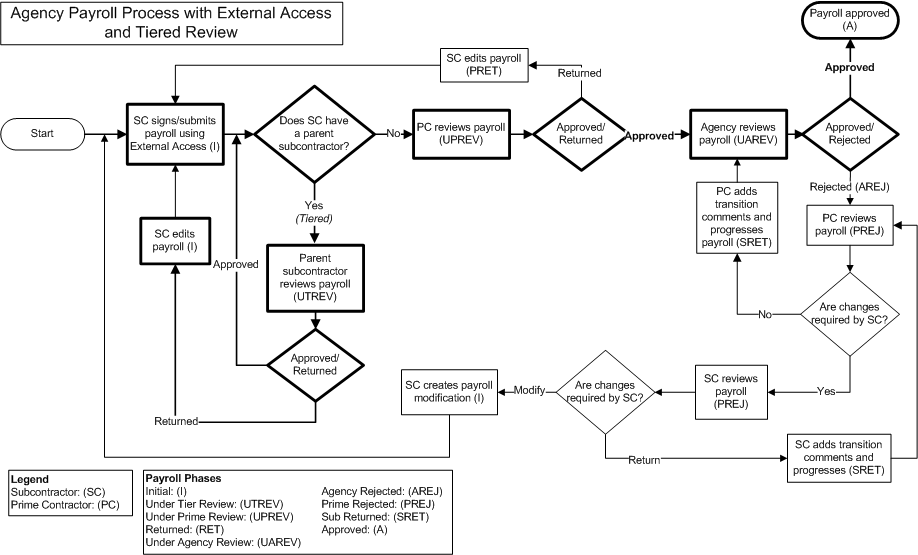
When an agency uses external access with a tiered review, payrolls can progress through the system by using the following phases.
Initial
Payroll information is initially entered by prime contractors and subcontractors either through direct data entry or by importing electronic files. When a certified payroll is imported into the system, the system automatically validates the payroll to detect any errors that would normally be captured when the payroll is manually entered. If errors are found, the system does not load the payroll into the database and reports the errors to the user (see Importing a Payroll). If no errors are found, the system loads the payroll and sets its status to Initial. Payrolls in Initial status cannot be rejected but can be deleted.
After an external user enters or imports a payroll and then saves it, the Sign option becomes available on the Actions menu on the payroll's row. The payroll will not progress further in the workflow until an external user signs the payroll (see Signing Contract Vendor Payrolls).
When a payroll in Initial status is signed, the system automatically progresses it to Under Agency Review status if the payroll vendor is the prime contractor for the contract; otherwise, the system progresses the payroll to the Under Prime Review status.
Under Tier Review
During the Under Tier Review phase, subcontractors are responsible for reviewing subcontractor payrolls and progressing them to the next step in the process. The system does not progress the payroll further in the workflow until an external user for a subcontractor that has no Parent Subcontract ID approves the payroll, at which time the payroll progresses to Under Prime Review. (see Performing a Prime Payroll Review).
Under Prime Review
During the Under Prime Review phase, prime contractors are responsible for reviewing subcontractor payrolls and progressing them to the next step in the process. The system does not progress the payroll further in the workflow until an external user with vendor authority for the prime contractor reviews the payroll by executing the Prime Review task from the Actions menu on the Contract component header on the Certified Payroll Status page (see Performing a Prime Payroll Review).
When a payroll in Under Prime Review status is approved and forwarded to the agency, the system automatically sets its status to Under Agency Review and its Prime Accepted Date field to the current date.
When a payroll in Under Prime Review status is rejected and returned to the contractor, the system automatically sets its status to Prime Returned and its Prime Original Not Accepted Date field to the current date (unless the field was already set to a non-null value).
Returned
If the prime contractor returns the payroll during the Under Prime Review phase, or a subcontractor returns the payroll during the Under Tier Review phase, the payroll has status of Returned. When a payroll has a status of Returned, an authorized user for the payroll vendor can perform one of two tasks:
-
Return the payroll to the subcontractor with a transition comment added to clarify any issues the parent contractor might have reported. Navigate to the Status component on the Payroll Status page and click the Approve button. The system displays a Comments field in which you must enter an explanation. Click the Save button to progress the payroll to the next workflow phase.
-
Modify the payroll data. After you make changes to the payroll data (on the Payroll or Employee components) and save the modified payroll, the system sets the payroll back to the Initial phase and you must sign the payroll again (see Signing Contract Vendor Payrolls).
Under Agency Review
In this phase, the agency reviews prime contractors' and subcontractors' payrolls. The first time a payroll is progressed to Under Agency Review status, the system automatically validates the payroll for more substantial payroll exceptions. The agency can flag exceptions for vendor notification, enabling the external user to review and respond to the exception if needed. When all the validation tests are completed, the system displays a record on the Process History Overview (see Viewing Process History) and updates the status on the Payroll Status page (see Maintaining Payroll Status and Understanding Payroll Exceptions).
If the payroll validation is successful (that is, it contains no payroll exceptions), and your agency uses the option for automatic approval of payrolls, the system automatically sets the payroll status to Approved and the Agency Accepted Date field to the current date. If your agency does not use the automatic approval option, an agency user must manually set the payroll status to Approved by clicking the Approve button.
When a payroll in Under Agency Review status is rejected, the system automatically sets its status to Agency Rejected and sets the payroll's Agency Original Not Accepted Date field to the current date (unless the field was already set to a non-null value).
If a change must be made to a payroll that has progressed beyond the Pending phase, a payroll modification must be created from the existing payroll (see Creating a Payroll Modification). The original will remain as an audit trail. It is recommended that the original payroll be rejected in this case, but this is not required in order to create a new modification.
Agency Rejected
A payroll enters this phase if the agency rejects the payroll during the Under Agency Review phase. When a payroll is in the Agency Rejected phase, an external user with vendor authority for the prime contractor is required to take one of the two following actions on the payroll:
-
Return the payroll to the agency. Navigate to the Status component on the Payroll Status page and click the Approved button. The system displays a Comments field in which you must enter an explanation. Click the Save button to progress the payroll to the Under Agency Review phase.
-
Reject the payroll and return it to the payroll contractor. Navigate to the Status component on the Payroll Status page and click the Reject button. The system displays a Comments field in which you can enter a description of the reason for rejection. Click the Save button to progress the payroll to the Prime Rejected phase.
Prime Rejected
A payroll enters this phase when the prime contractor rejects a subcontractor's payroll after it has been rejected by the agency. When a payroll is in the Prime Rejected phase, an external user with vendor authority for the subcontractor is required to take action on the payroll. The payroll can only be returned to the prime contractor. If corrections are required on the payroll, a new payroll modification must be created from the existing payroll (see Creating a Payroll Modification).
Sub Returned
A payroll enters the Sub Returned phase after a subcontractor adds transition comments to a payroll in the Prime Rejected phase, and then returns the payroll to the prime contractor. When a payroll is in the Sub Returned phase, an external user with vendor authority for the prime contractor is required to take action on the payroll. The prime contractor can either accept the payroll and progress it to the agency, or reject the payroll and return it to the subcontractor.
Approved
When an agency user reviews and approves a payroll, the payroll enters the Approved phase. Once approved, a payroll can only be changed by creating a payroll modification.
Workflow with External Access and Proxy Payrolls
The following diagram illustrates the payroll process for agencies that include external access and proxy payrolls:
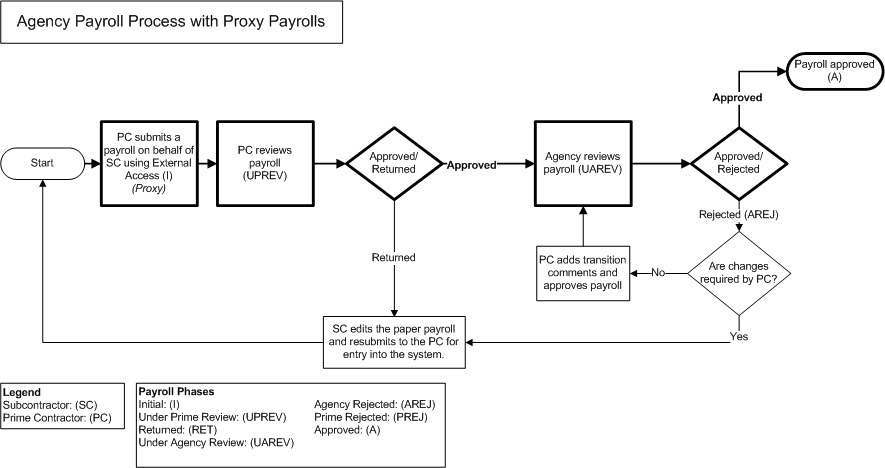
When an agency uses external access and allows proxy payrolls, payrolls can progress through the system by using the following phases.
Initial
Payroll information is initially entered by prime contractors either through direct data entry. The system sets the payroll status to Initial. Payrolls in Initial status cannot be rejected but can be deleted.
After an external user saves the payroll, the Sign option becomes available on the Actions menu on the payroll's row. The payroll will not progress further in the workflow until an external user signs the payroll (see Signing Contract Vendor Payrolls).
When a payroll in Initial status is signed, the system automatically progresses it to Under Prime Review status.
Under Prime Review
During the Under Prime Review phase, prime contractors are responsible for reviewing the proxy payrolls and progressing them to the next step in the process. The system does not progress the payroll further in the workflow until an external user with vendor authority for the prime contractor reviews the payroll by executing the Prime Review task from the Actions menu on the Contract component header on the Certified Payroll Status page (see Performing a Prime Payroll Review).
When a payroll in Under Prime Review status is approved and forwarded to the agency, the system automatically sets its status to Under Agency Review and its Prime Accepted Date field to the current date.
When a payroll in Under Prime Review status is rejected and returned to the contractor, the system automatically sets its status to Returned and its Prime Original Not Accepted Date field to the current date (unless the field was already set to a non-null value).
Returned
If the prime contractor returns the payroll during the Under Prime Review phase, the payroll has status of Returned. When a payroll has a status of Returned, the subcontractor must edit the paper payroll and resubmit it to the prime contractor for entry into the system. After the prime contractor enters the payroll information into the system, the system sets the payroll status to Initial.
Under Agency Review
In this phase, the agency reviews the payroll. The first time a payroll is progressed to Under Agency Review status, the system automatically validates the payroll for more substantial payroll exceptions. The agency can flag exceptions for vendor notification, enabling the external user to review and respond to the exception if needed. When all the validation tests are completed, the system displays a record on the Process History Overview (see Viewing Process History) and updates the status on the Payroll Status page (see Maintaining Payroll Status and Understanding Payroll Exceptions).
If the payroll validation is successful (that is, it contains no payroll exceptions), and your agency uses the option for automatic approval of payrolls, the system automatically sets the payroll status to Approved and the Agency Accepted Date field to the current date. If your agency does not use the automatic approval option, an agency user must manually set the payroll status to Approved by clicking the Approve button.
When a payroll in Under Agency Review status is rejected, the system automatically sets its status to Agency Rejected and sets the payroll's Agency Original Not Accepted Date field to the current date (unless the field was already set to a non-null value).
If a change must be made to a payroll that has progressed beyond the Pending phase, a payroll modification must be created from the existing payroll (see Creating a Payroll Modification). The original will remain as an audit trail. It is recommended that the original payroll be rejected in this case, but this is not required in order to create a new modification.
Agency Rejected
A payroll enters this phase if the agency rejects the payroll during the Under Agency Review phase. When a payroll is in the Agency Rejected phase, an external user with vendor authority for the prime contractor is required to take one of the two following actions on the payroll:
-
Return the payroll to the agency. Navigate to the Status component on the Payroll Status page and click the Approved button. The system displays a Comments field in which you must enter an explanation. Click the Save button to progress the payroll to the Under Agency Review phase.
-
The subcontractor must edit the paper payroll and resubmit it to the prime contractor for entry into the system. After the prime contractor enters the payroll information into the system, the system sets the payroll status to Initial.
Approved
When an agency user reviews and approves a payroll, the payroll enters the Approved phase. Once approved, a payroll can only be changed by creating a payroll modification.
Managing Contract Vendor Payrolls
![]()